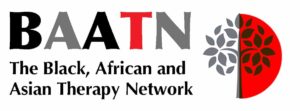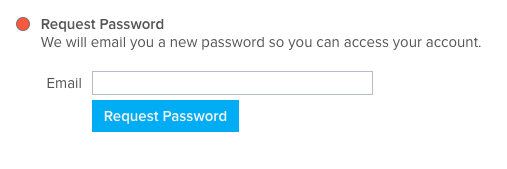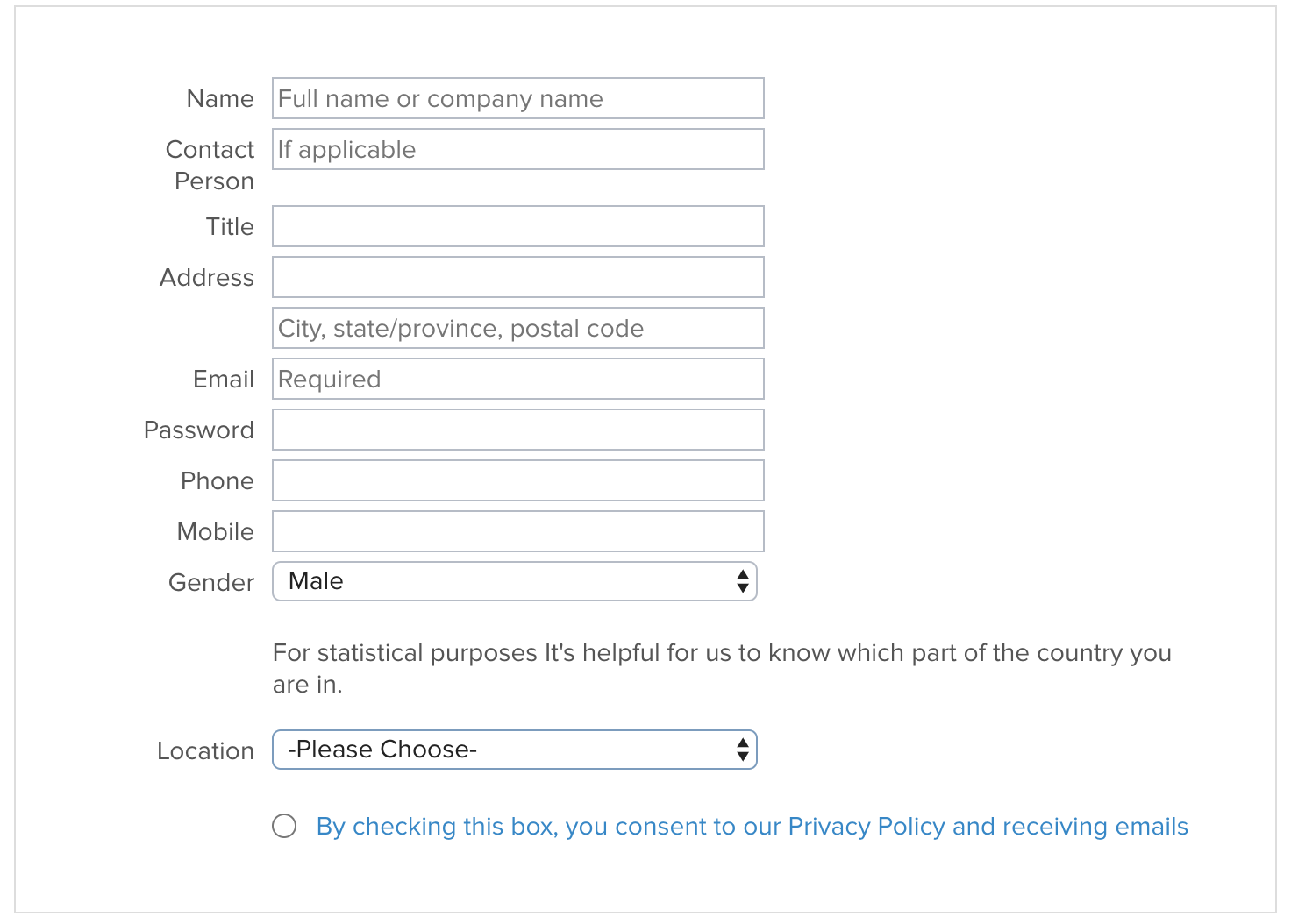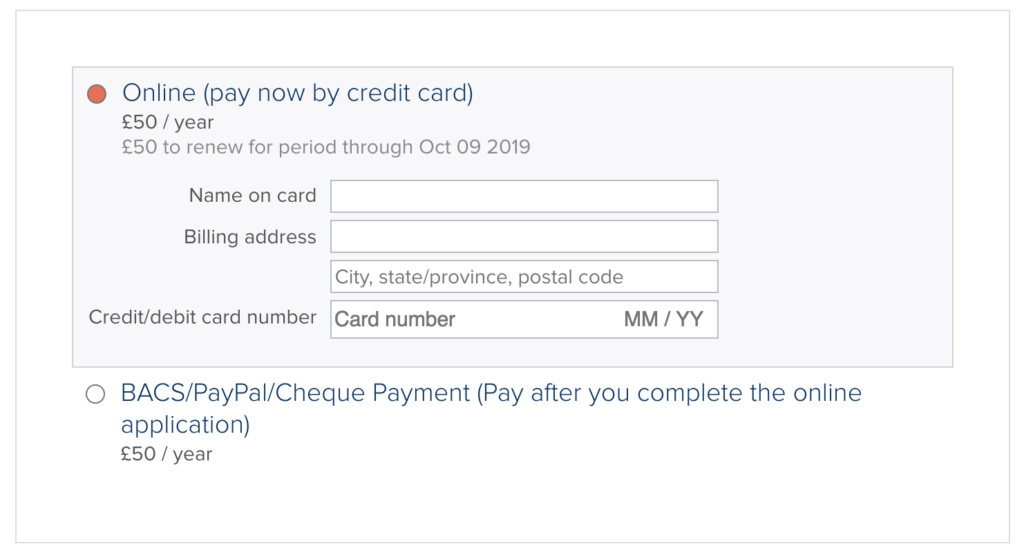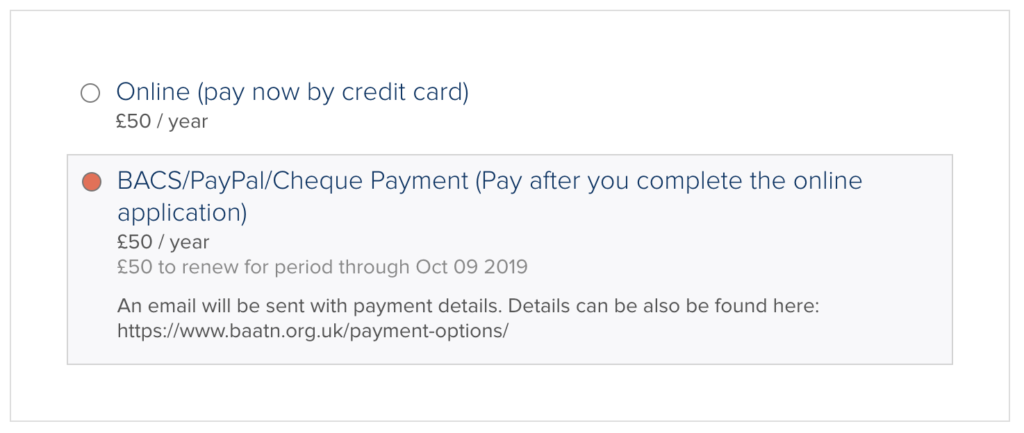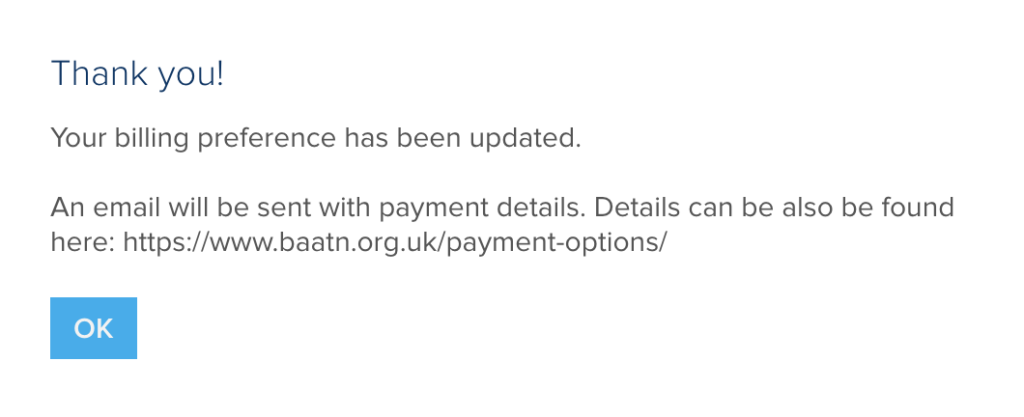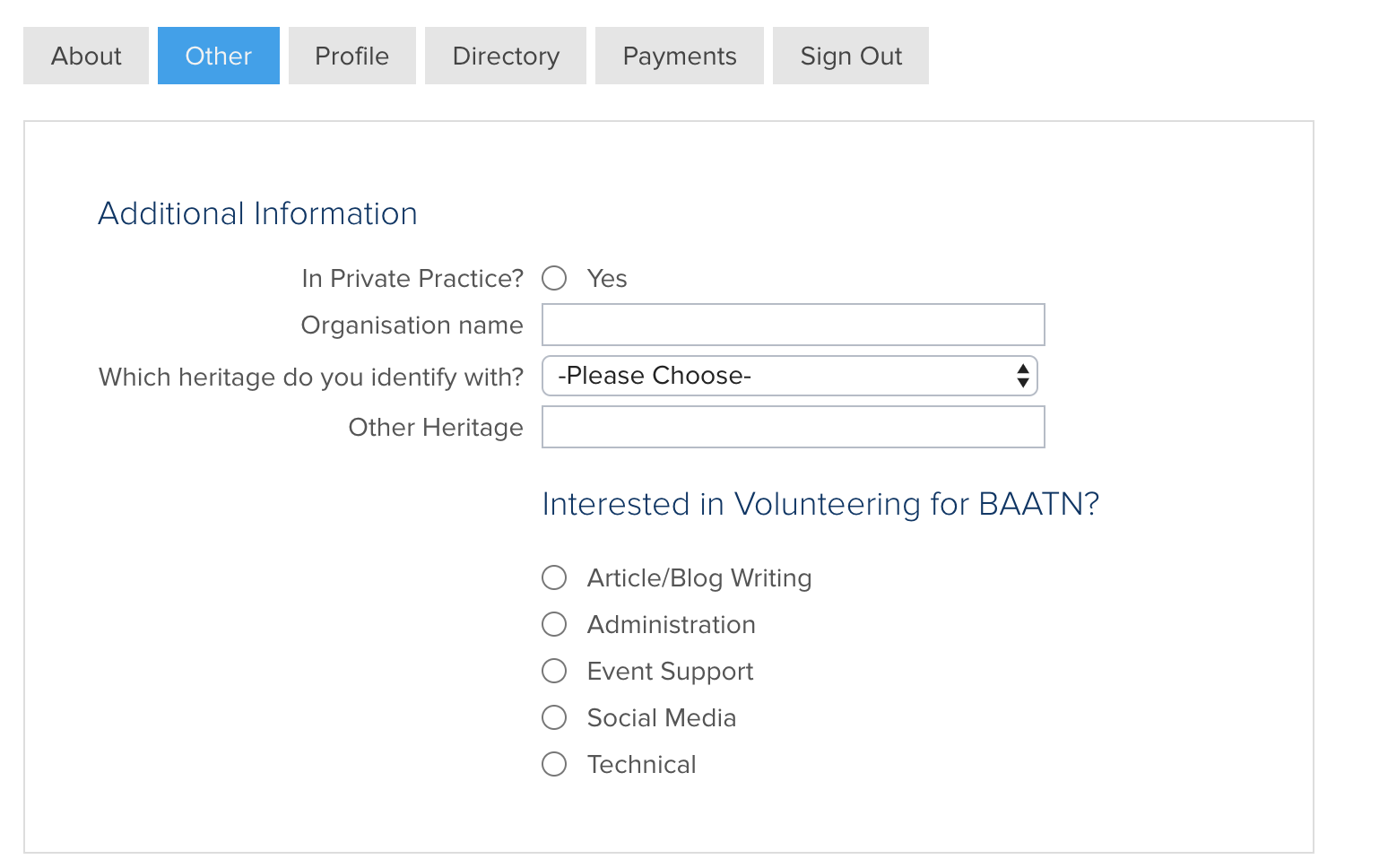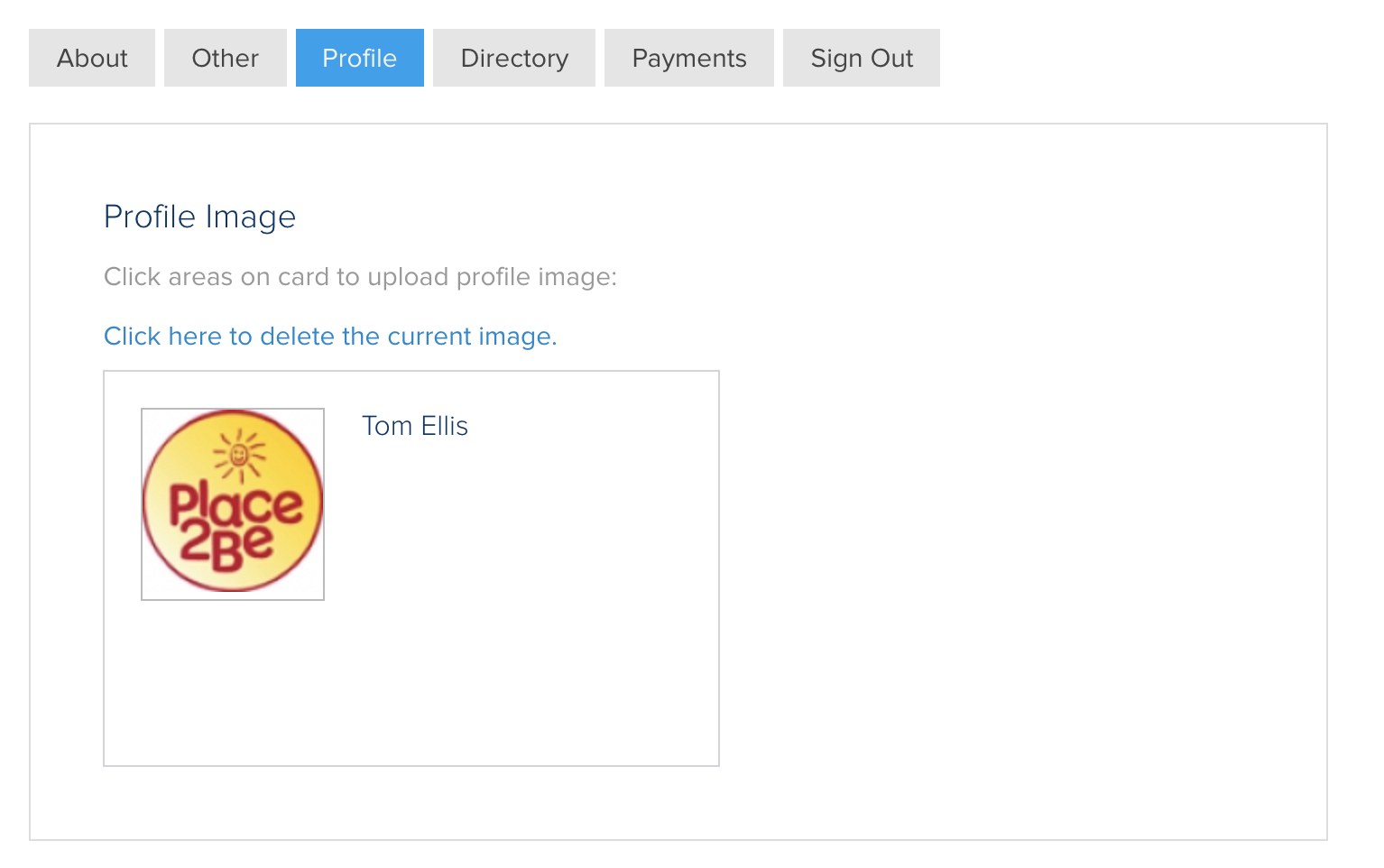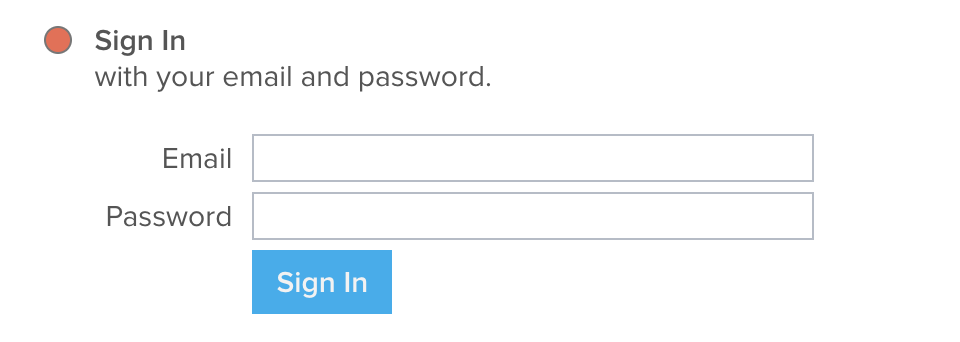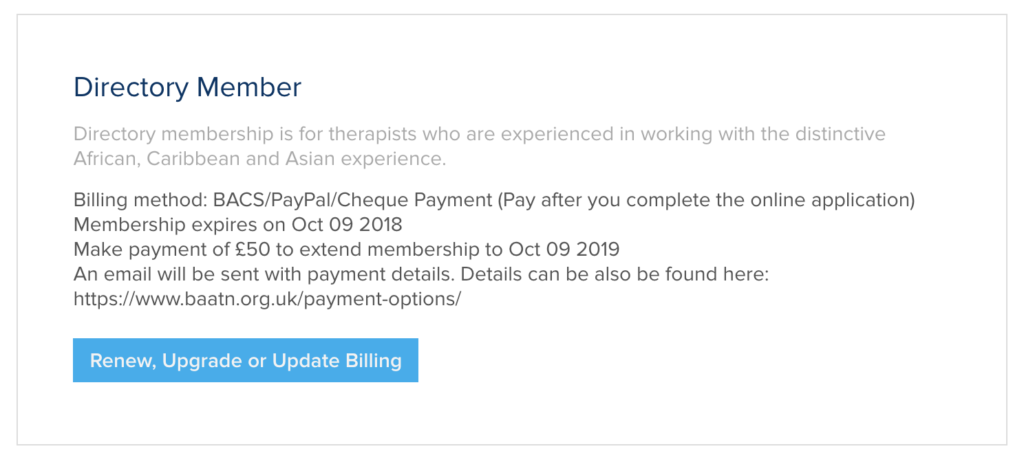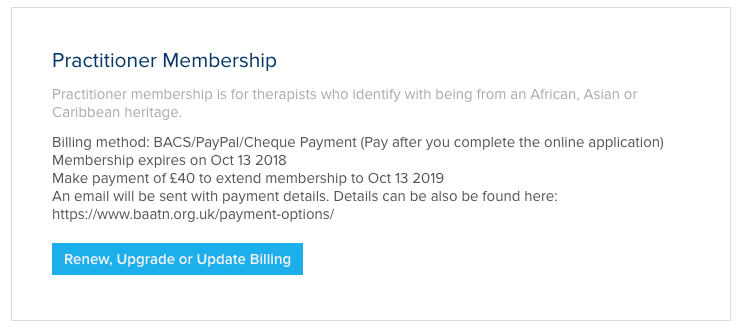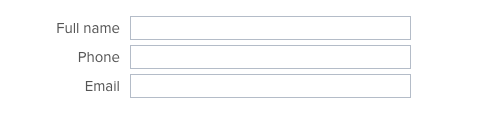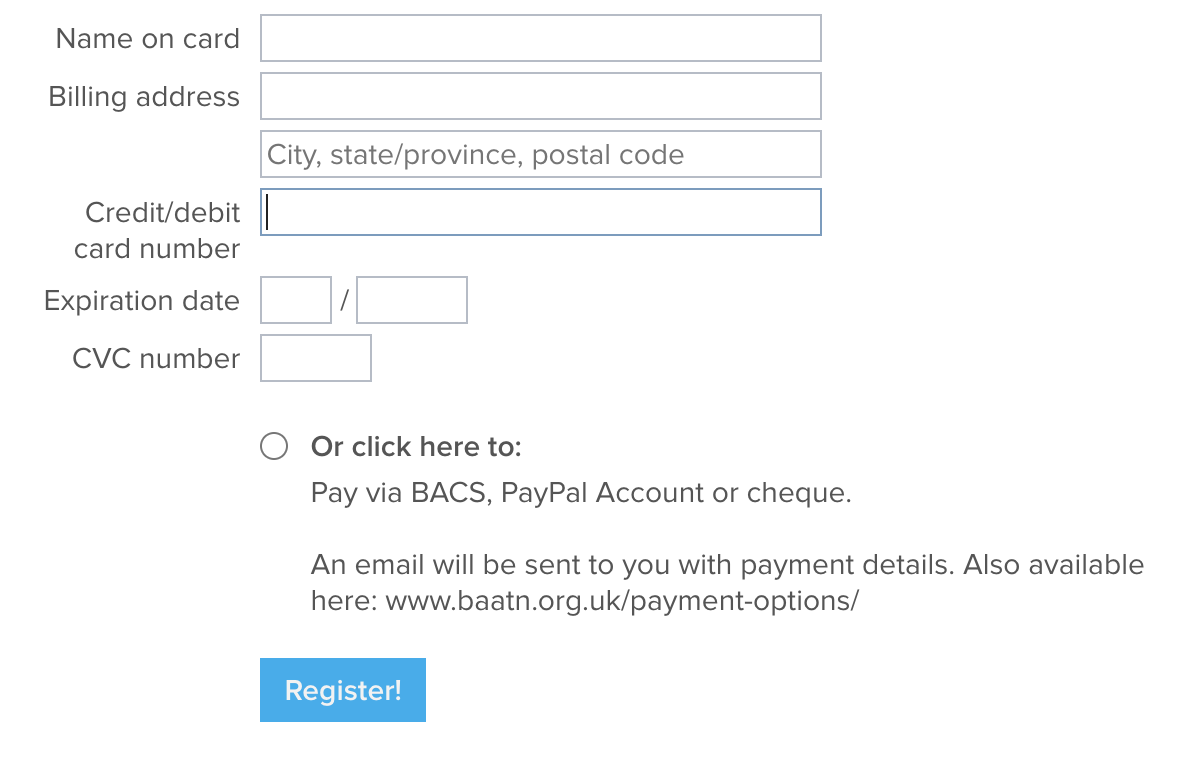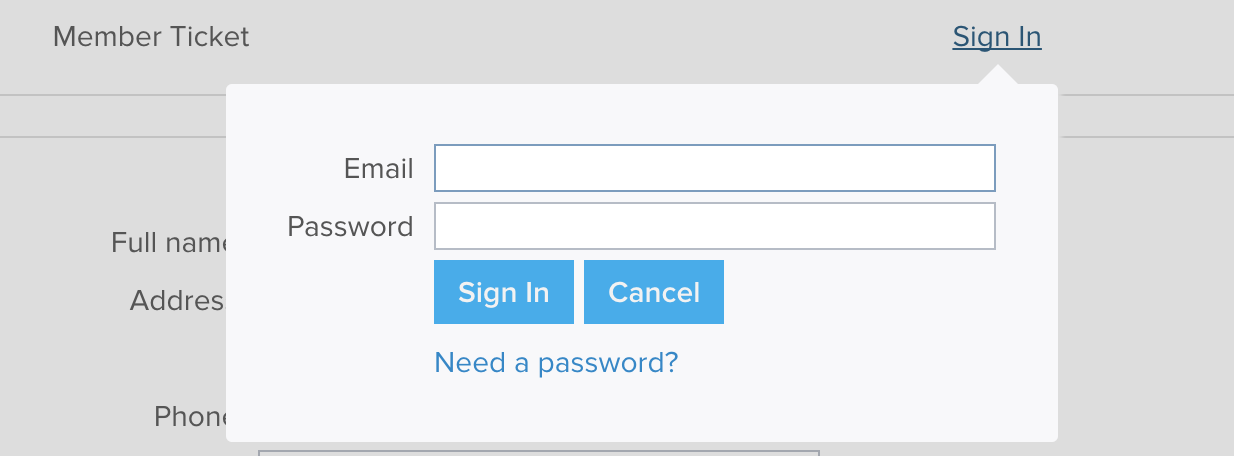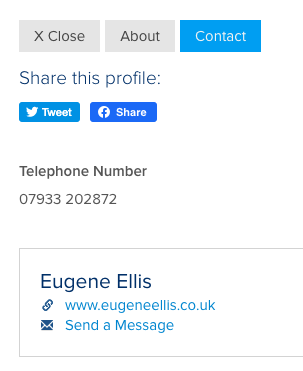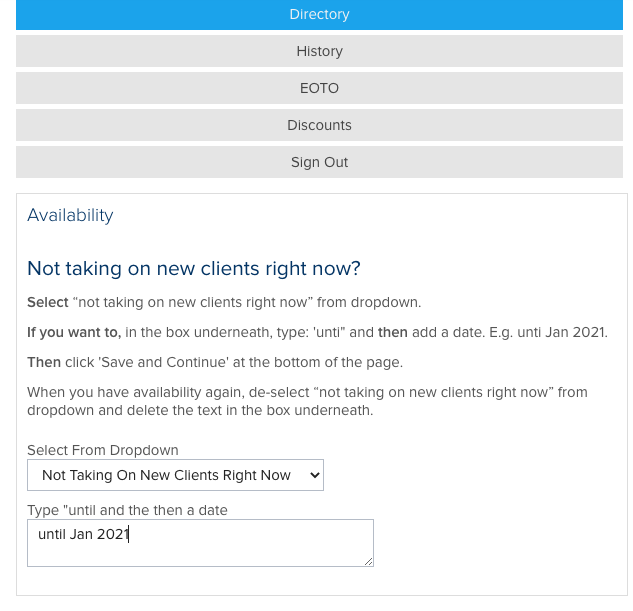Help Page
Index
Requesting a new password
Applying for membership
Renewing your membership
Upgrading your membership – edit auto-renew
Booking an event
Downloading a payment receipt
Updating your membership/directory profile
Contacting Practitioners on the Directory
Important Information for Directory Members
Requesting a new password
1 – From the Membership menu select Members Area
2 – Enter your username and password
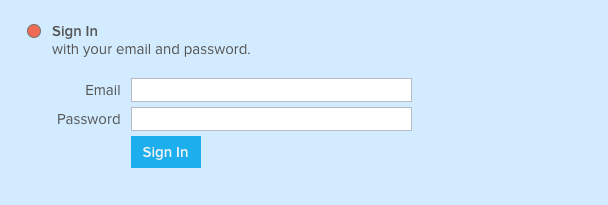
2 – Select the Request Password option and then type in the email address you signed up with.
3 – Click Request Password.
You will receive an email with a new password. If you do not receive this email in a few minutes, then check your spam folder.
Applying for membership
1 – From the Membership menu, select Become a Member
2 – Scroll down and select the membership you would like to apply for by clicking Join Now.
3- Enter your contact details as necessary
3 – Select Online to pay by credit card. (To pay by BACS, PayPal or Cheque, go to step 6)
4 – Enter credit card details, then click ![]()
5 – Follow the prompts to make payment.
******** Go to step 9
6 – If you select the BACS/PayPal/Cheque option, payment will need to be made separately after you complete the application details.
7 – After you have selected the BACS/PayPal/Cheque option, click ![]()
8 – To find out how to pay via the BACS/PayPal/Cheque options, go here: https://www.baatn.org.uk/payment-options/
9 – Click on the Other tab to complete extra information about you
10 – Click on the Profile tab to upload your profile image, download your membership logo and certificate, update your social links and select your email preferences.
11 – Click on Directory Tab if you have signed up for Directory Membership and complete your directory details.
Renewing your membership
1 – On the top right of the website, select Members and then select Manage Your Membership
2 – Enter your username and password
3 – Update your contact details as necessary
4 – Scroll down and click on the Renew, Upgrade and Update Billing button
5 – Select Online to pay by credit card. (To pay by BACS, PayPal, or Cheque go to step 8)
6 – Enter credit card details and click on ![]()
7 – Follow the prompts to make payment.
******** Go to point 11
8 – If you select the BACS/PayPal/Cheque option, payment will need to be made separately.
9 – After you have selected the BACS/PayPal/Cheque option, click
10 – To find out how to pay with the BACS/PayPal/Cheque option, go here: https://www.baatn.org.uk/payment-options/
11 – Click on the Other tab to complete extra information about you
12 – Click on the Profile tab to upload your profile image, download your membership logo and certificate, update your social links and select your email preferences.
13 – Click on Directory Tab if you have signed up for Directory Membership and complete your directory details.
Upgrading your membership – cancel auto-renewal
You can upgrade your membership. For example, you might be on a Practitioner membership and want to upgrade to a Directory membership.
Note: if you have auto-renewal on your membership and want to cancel, you will need to email membership@baatn.org.uk. before the auto-renewal date. If you email us after the auto-renewal date, a fee of £4 will be payable. You will receive a notification 14 days before and 5 days before your renewal date.
1 – From the Membership menu, select Members Area
2 – Enter your username and password
3 – Scroll down and click on the Renew, Upgrade and Update Billing button
4 – Select the membership you want to upgrade to (The system will make a calculation and deduct a percentage of the membership fee already paid)
5 – Select Online to pay by credit card. (To pay by BACS, PayPal or Cheque, go to step 8)
6 – Enter credit card details and click on ![]()
7 – Follow the prompts to make payment.
******** Go to point 11
8 – If you select the BACS/PayPal/Cheque option, payment will need to be made separately.
9 – After you have selected the BACS/PayPal/Cheque option, click ![]()
10 – To find out how to pay with the BACS/PayPal/Cheque option, go here: https://www.baatn.org.uk/payment-options/
Booking an event
1 – Click on the Events/Training menu and select All Events.
2 – Find the event you want to book from the list and select it
3 – Click Register
4 – If you are not a paid member, choose the number of tickets you want from the drop-down (if you are a member, go to step 12)
5 – Enter the Full Name and email of the person purchasing the tickets
6 – Complete the other registration details
7 – Fill in your credit card details and then click on Register (To pay by BACS, PayPal or Cheque, go to step 9)
8 – Follow the prompts through the payment service.
******** Go to step 13
9 – If you select the BACS/PayPal/Cheque option, payment will need to be made separately.
10 – After you have selected the BACS/PayPal/Cheque option, click on Register
11 – To find out how to pay with the BACS/PayPal/Cheque option, go here:https://www.baatn.org.uk/payment-options/
12 – If you are a member, select Sign In next to Member Ticket and enter your email and password
13 – If this is a free event, click OK on the welcome message.
If there is a membership rate payment to be made, you will be prompted to pay. If you choose the BACS/PayPal/Cheque option, payment will need to be made separately. To find out how to make BACS/PayPal/Cheque payments go here: https://www.baatn.org.uk/payment-options/
14 – You are now booked on this event
Downloading a payment receipt
1 – From the Membership menu, select Members Area
2 – Enter your username and password
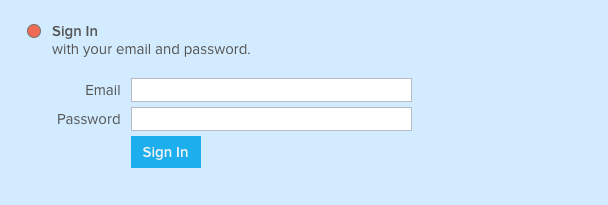
3 – Click on the History Tab

4 – Click on the magnifying glass icon next to a payment

5 – You can either email to yourself or print.
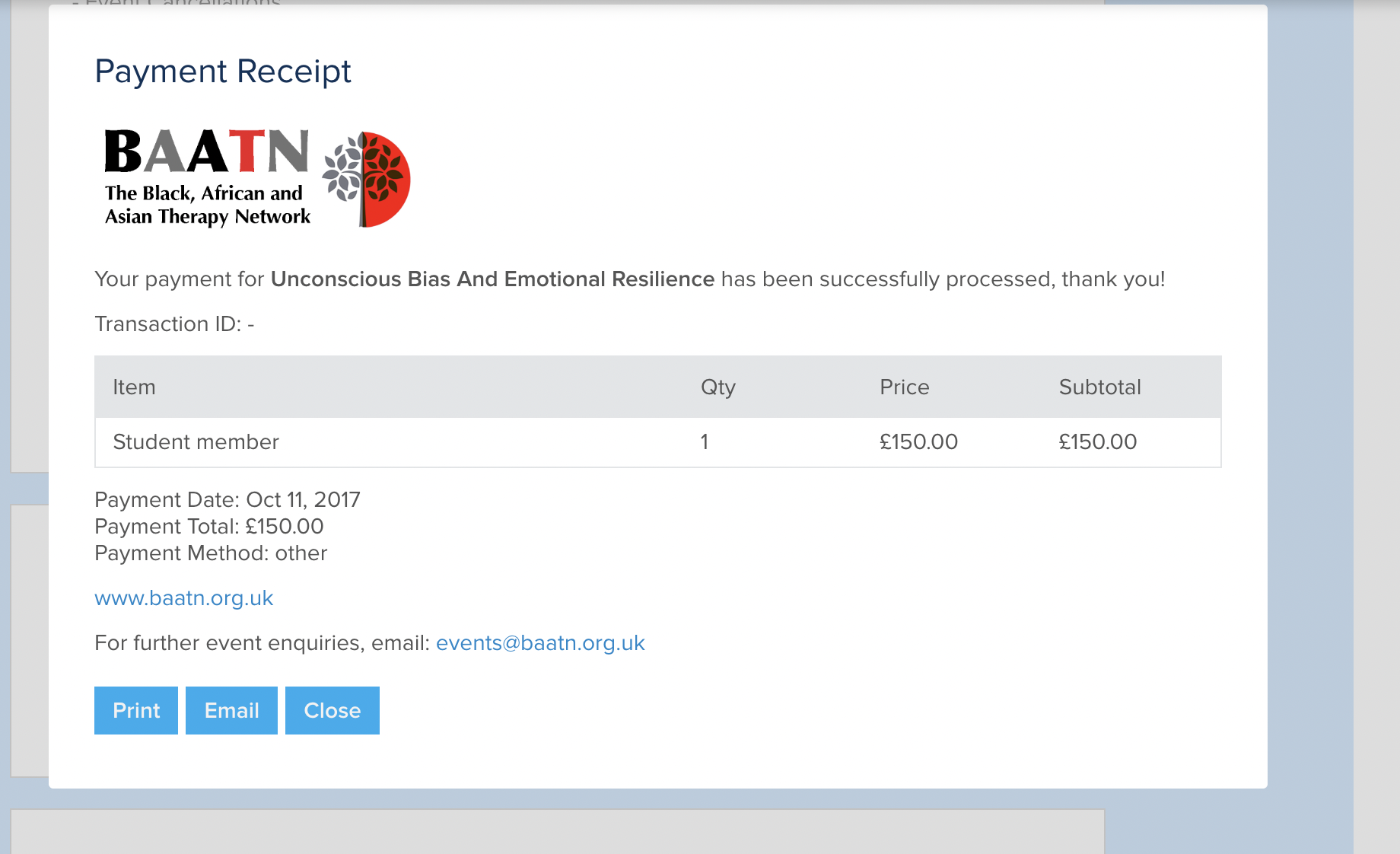
Contacting Practitioners on the Directory
When you have selected a practitioner on the directory, you can contact them by selecting the ‘Contact’ tab. You will then be able to see phone, website, practice address and social media details.
Sending an email message to a Directory Practitioner
Email addresses are not listed on the Directory entry itself to prevent spam. Instead, you will see a ‘Send a Message’ link that will allow you to send an email to a directory practitioner. A confirmation email will be sent to you with a confirmation link. After you have confirmed your email address by clicking on the link sent to you, your email message will be delivered to the therapist.
To protect the integrity of the system against spam, there is an automated spam filter. Please ensure that you confirm your email address through the link in the email sent to you within 72 hrs. If this is not done, your email address will be marked as spam, and no further emails can be sent using that email address. Also, continuous sending of emails through the system will result in the email address being marked as spam, and again, no further emails will be able to be sent with that email address.
Important Information for Directory members
Checking your profile
Once you have signed up and been validated, it’s a good idea to look at your profile on the main directory and make changes. Be as concise as you can in your descriptions; consider that sometimes, less is more. You can log in via the members’ area to update your directory profile.
The way the directory emailing system works
The Send a Message feature on the Practitioners Directory allows visitors to your Directory Profile to contact you without directly exposing your email address. The system also prevents unwanted spam. The ‘Send a Message’ function will send an email to you after it has been verified by the sender via an email address with a long string of numbers. Because of the way that the system works, you will not see the sender’s email address at the top of your email when you open it, just the string of numbers. You need to click REPLY, and a reply message will be prepared that includes the sender’s email address, ready for you to reply.
If you receive messages that you identify as spam, click on the “Report Spam” link on the received message. It will block that user from sending future messages to anyone in the directory.
When users send emails via the ‘Send a Message’ function, the following happens:-
– The message is passed through an automated spam filter
– Users can only send a limited number of messages per day.
– A confirmation email is sent to the email address of the sender, and the sender has to click on the confirmation link to have the message delivered.
How the directory search works
It is important to note that the search box on the directory…
will search for your ‘name’ and ‘Practice Postcodes and location’ fields only. Please ensure that all locations you feel people will search for are listed. People also search for issues practitioners work with using the drop-down…
![]()
so ensure this field is completed as much as possible, even if the information already appears in other sections of your profile, like the ‘professional details’ or ‘Theoretical approach’ fields.
Confused about who sent you an email through the directory?
If you are sent an email through the directory that looks like it has come from someone who you had contact with previously, even if it is a new enquiry, the reason might be as follows: All emails that come through the BAATN online directory are sent via the ‘relay@membershipworks.org’ address. The ‘relay@membershipworks.org’ email address might be linked with the name of a person who has emailed you through the directory in the past. Ensure the ‘relay@membershipworks.org’ address is not in your contacts list and is not linked with a person’s name. If it is, then delete it from your contacts list, and this will avoid any confusion.
What if I have a full practice
You can indicate to those using the directory that you have a full practice, as well as give them an idea of when you might be available.
1 – From the Membership menu, select Members Area
2 – Enter your username and password
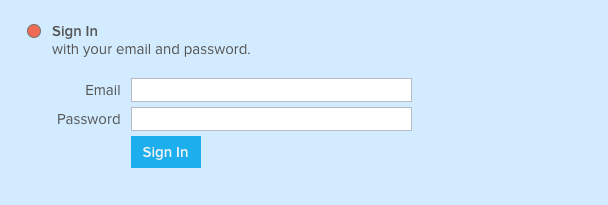
3 – Click on the Directory tab and update as necessary.